What Is VMware P2V? Converting a Physical Server to a Virtual Machine with VMware Converter
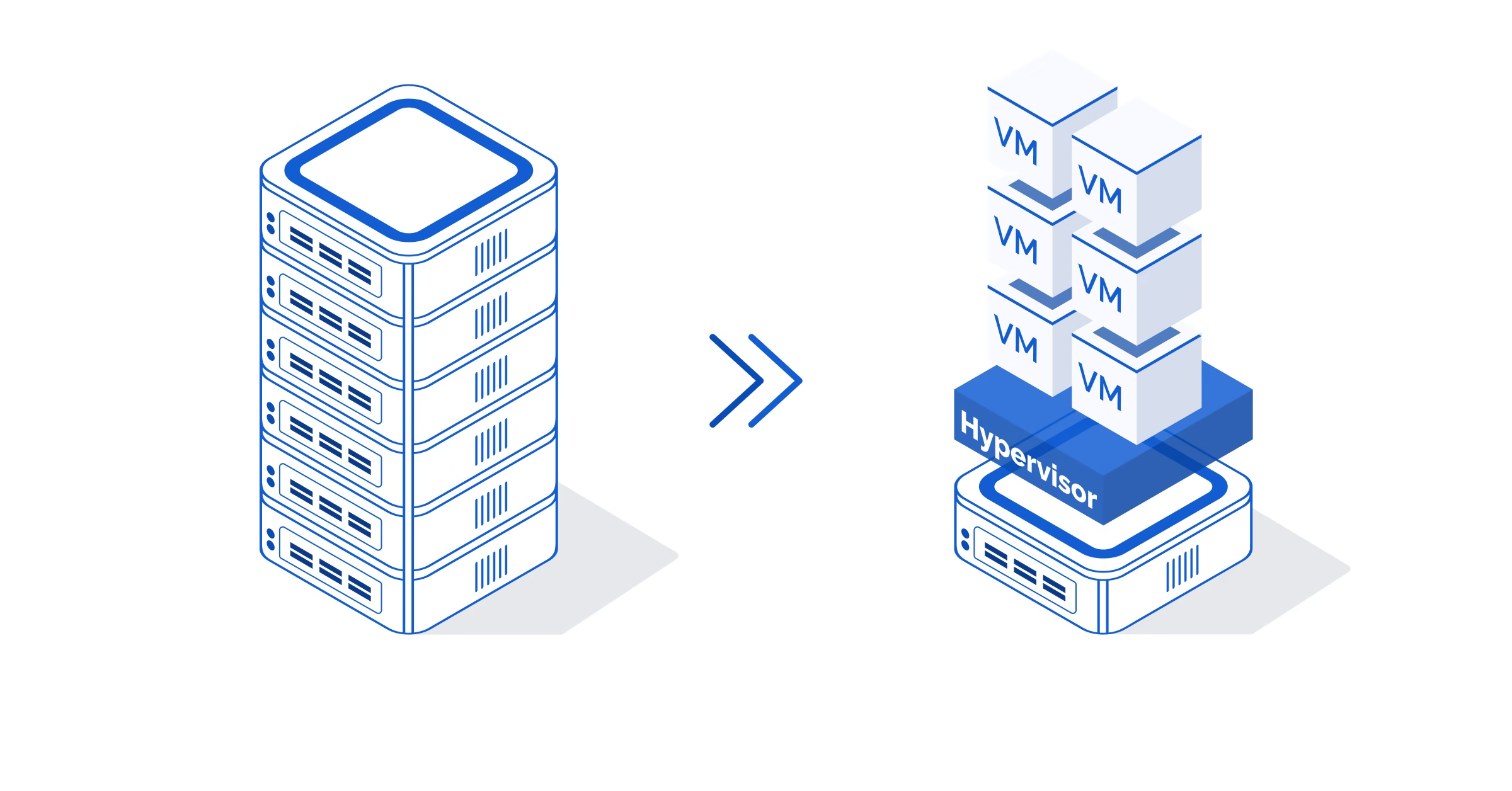
VMware P2V (Physical to Virtual) refers to the process of converting a physical computer or server — including its operating system, applications, and all data — into a virtual machine (VM).
This conversion allows legacy hardware to become hardware-independent, enabling a more flexible and manageable IT infrastructure.
Advantages of VMware P2V Conversion
Hardware Independence: Protects systems from hardware failures by eliminating physical dependencies.
Resource Optimization: Enables managing more workloads with fewer physical servers.
Simplified Backup and Recovery: Virtual machines can be easily moved, copied, or backed up.
Safe Testing Environment: Live systems can be cloned and tested securely in isolated environments.
Using VMware Converter: Step-by-Step VMware P2V Conversion Guide
1. Download and Install VMware vCenter Converter
Download VMware vCenter Converter Standalone from the official VMware website.
Follow the installation wizard to complete the setup.
2. Pre-Conversion Preparation
Ensure that the operating system of the source machine is supported by VMware Converter.
Perform disk cleanup by removing unnecessary files.
Log in using an account with Administrator privileges.
3. VMware P2V Conversion Steps
- Launch VMware Converter and click “Convert Machine.”
- Select the source machine (e.g., Powered-on Machine).
- Enter the source system’s IP address and user credentials.
- Choose the destination environment (VMware ESXi, vCenter, or Workstation).
- Configure CPU, memory, and disk settings as needed.
- Click “Finish” to start the conversion process.
4. Post-Conversion Checks
Power on the newly created virtual machine and test system functionality.
Install VMware Tools to improve performance and compatibility.
Remove any hardware-specific drivers or unused components.
Important Considerations During P2V Conversion
Ensure a stable and uninterrupted network connection throughout the process.
Conversion time increases with larger disk sizes.
Temporarily disable antivirus software if it interferes with data transfer.
Always test system logs and applications after the migration is complete.
Frequently Asked Questions (FAQ)
- Which tool is used for VMware P2V?
The most commonly used tool is VMware vCenter Converter Standalone. - Is VMware Converter free?
Yes, VMware Converter is available for free download. - How long does a P2V conversion take?
Duration depends on disk size, network speed, and system performance. - Can I perform a P2V conversion without shutting down the physical machine?
Yes. Using the hot cloning method, the conversion can be performed while the system is still running.
Conclusion
VMware P2V allows physical servers and computers to be migrated into a virtual environment, ensuring hardware independence, flexibility, and improved reliability across IT infrastructures.
VMware Converter provides an easy-to-use interface, and with proper planning, the conversion process can be completed smoothly and efficiently.