What Is iPerf? How to Use It
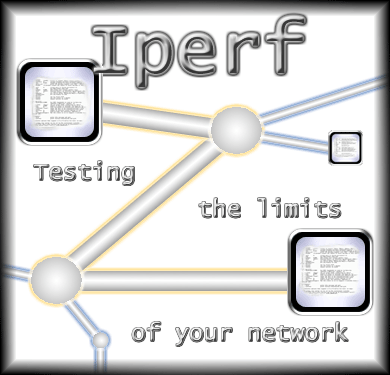
iPerf: The Easiest Way to Measure Network Speed on Windows
In daily internet usage, we often rely on online speed tests. However, these tests don’t always provide accurate results. This is where iPerf comes in. iPerf is a professional tool that measures real network performance between two devices.
What Is iPerf?
iPerf is an open-source network testing tool that measures:
Speed (bandwidth)
Latency
Packet loss
Connection quality
It is commonly used by IT professionals, system administrators, and tech enthusiasts.
Key Features:
Supports TCP and UDP speed tests
Works on a server–client model
Easy to use on Windows
Measures bandwidth, jitter, and packet loss
Installing iPerf on Windows
Visit the official iPerf download page.
Download the Windows version.
Extract the ZIP file and move the folder to an easily accessible location.
Run iPerf via Command Prompt (CMD) or PowerShell.
Using iPerf on Windows
iPerf operates on a server–client model, so you need two computers to perform tests.
1. Start the Server
iperf3.exe -s
2. Start the Test from the Client
iperf3.exe -c 192.168.1.10
(Replace 192.168.1.10 with the server PC’s IP address.)
3. Set Test Duration
iperf3.exe -c 192.168.1.10 -t 30
(Runs a 30-second speed test.)
4. UDP Speed Test
iperf3.exe -c 192.168.1.10 -u
(Useful for testing video streaming and VoIP performance.)
Note:
If the server and client are on different VLANs, ensure the necessary ports are open in the firewall.
Default ports:
iPerf 2 → 5001
iPerf 3 → 5201
The port can be changed using the “-p” parameter.
Enterprise Use Cases for iPerf
1. Bandwidth Testing and Capacity Planning
Measures real bandwidth between different locations.
Verifies if the ISP-provided speed is actually delivered.
Helps in capacity planning before expanding network infrastructure.
2. Bottleneck Detection
Identifies whether network bottlenecks are caused by switches, routers, firewalls, or cabling.
Useful for detecting performance issues between branch and headquarters.
3. Testing New Hardware and Configurations
Verifies if new switches, routers, or security devices meet performance expectations.
Tests QoS (Quality of Service) settings for effectiveness.
4. WAN and VPN Performance Measurement
Measures speed and stability of VPN tunnels between branches and HQ.
Analyzes latency, jitter, and packet loss on MPLS, Metro Ethernet, or SD-WAN connections.
5. VoIP and Video Conference Infrastructure Testing
Tests UDP traffic to prevent voice/video disruptions in VoIP calls and video conferences.
6. Performance Reporting and SLA Tracking
Verifies speed guarantees in service-level agreements (SLAs).
Allows regular testing from multiple network points to generate performance reports.